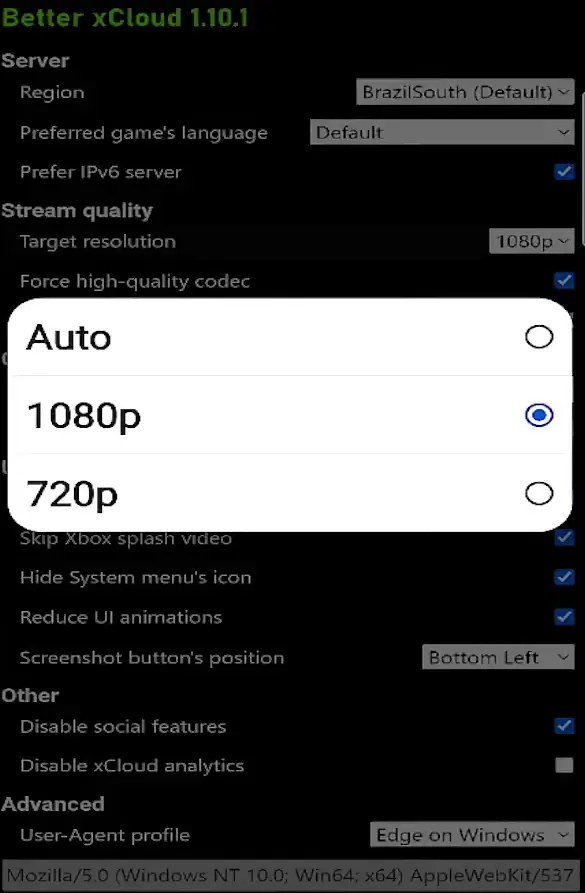
Xbox Cloud Gaming (Xcloud) has been transforming the way players access and enjoy their favorite games, offering a convenient and accessible cloud gaming platform. However, one of the challenges faced by many users is the game resolution quality, which can vary depending on various factors, including internet connection and device settings. Fortunately, there are ways to improve game resolution on Xcloud, ensuring a sharper and more enjoyable gaming experience. This article explores some of these strategies.
1. Use Better xCloud to Force Higher Resolution
Better xCloud is a browser extension that allows users to force game resolution on Xcloud to 1920×1080 pixels (1080p). To use Better xCloud:
2. Adjust Browser and Device Settings
Ensure that your browser and device settings are optimized for game streaming. This includes:
3. Choose the Nearest Server
If possible, select an Xcloud server that is geographically closer to you. This can reduce latency and improve streaming quality, resulting in higher game resolution.
4. Monitor and Adjust Network Settings
Monitor your network while playing to identify potential issues that may affect resolution. Network monitoring tools can help identify and address issues such as packet loss or high latency.
NeoSpace Games, a Brazilian developer, has officially unveiled ASTRON, a new launcher that promises to…
Counter-Strike 2 skins are the modern way of collecting with actual worth and great significance,…
The mobile gaming classic, Flappy Bird, is officially back! More than a decade after its…
The Winlator Windows emulator for Android has had its development paused after accusations that it…
Betting operators face significant challenges when designing bonus programs that work across different markets. Regional…
Tencent Games held its traditional annual conference, SPARK 2025, this Monday (22), bringing a flood…