Xbox Cloud Gaming (Xcloud) has been transforming the way players access and enjoy their favorite games, offering a convenient and accessible cloud gaming platform. However, one of the challenges faced by many users is the game resolution quality, which can vary depending on various factors, including internet connection and device settings. Fortunately, there are ways to improve game resolution on Xcloud, ensuring a sharper and more enjoyable gaming experience. This article explores some of these strategies.
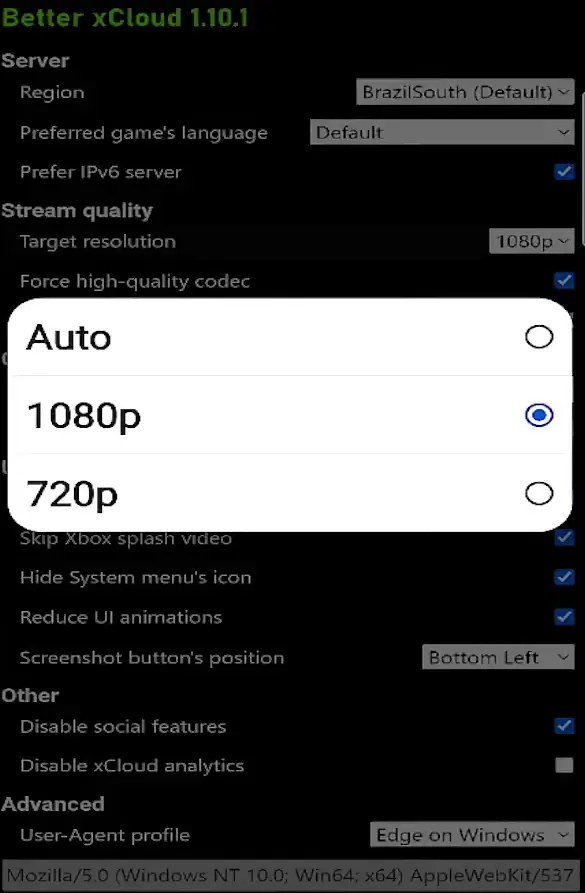
1. Use Better xCloud to Force Higher Resolution
Better xCloud is a browser extension that allows users to force game resolution on Xcloud to 1920×1080 pixels (1080p). To use Better xCloud:
- Install the Tampermonkey extension in your browser.
- Download and install Better xCloud from the official Github repository.
- Access Xcloud, and through the Better xCloud extension, adjust the settings to force the desired resolution.
2. Adjust Browser and Device Settings
Ensure that your browser and device settings are optimized for game streaming. This includes:
- Updating the browser to the latest version.
- Regularly clearing the browser cache.
- Verifying that the device meets the minimum recommended requirements for Xcloud.
3. Choose the Nearest Server
If possible, select an Xcloud server that is geographically closer to you. This can reduce latency and improve streaming quality, resulting in higher game resolution.
4. Monitor and Adjust Network Settings
Monitor your network while playing to identify potential issues that may affect resolution. Network monitoring tools can help identify and address issues such as packet loss or high latency.

